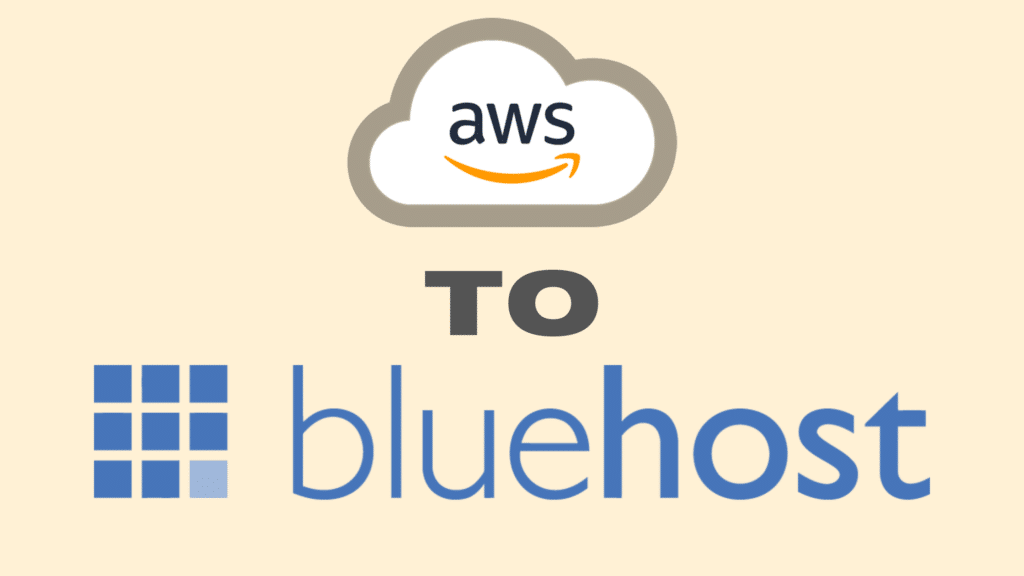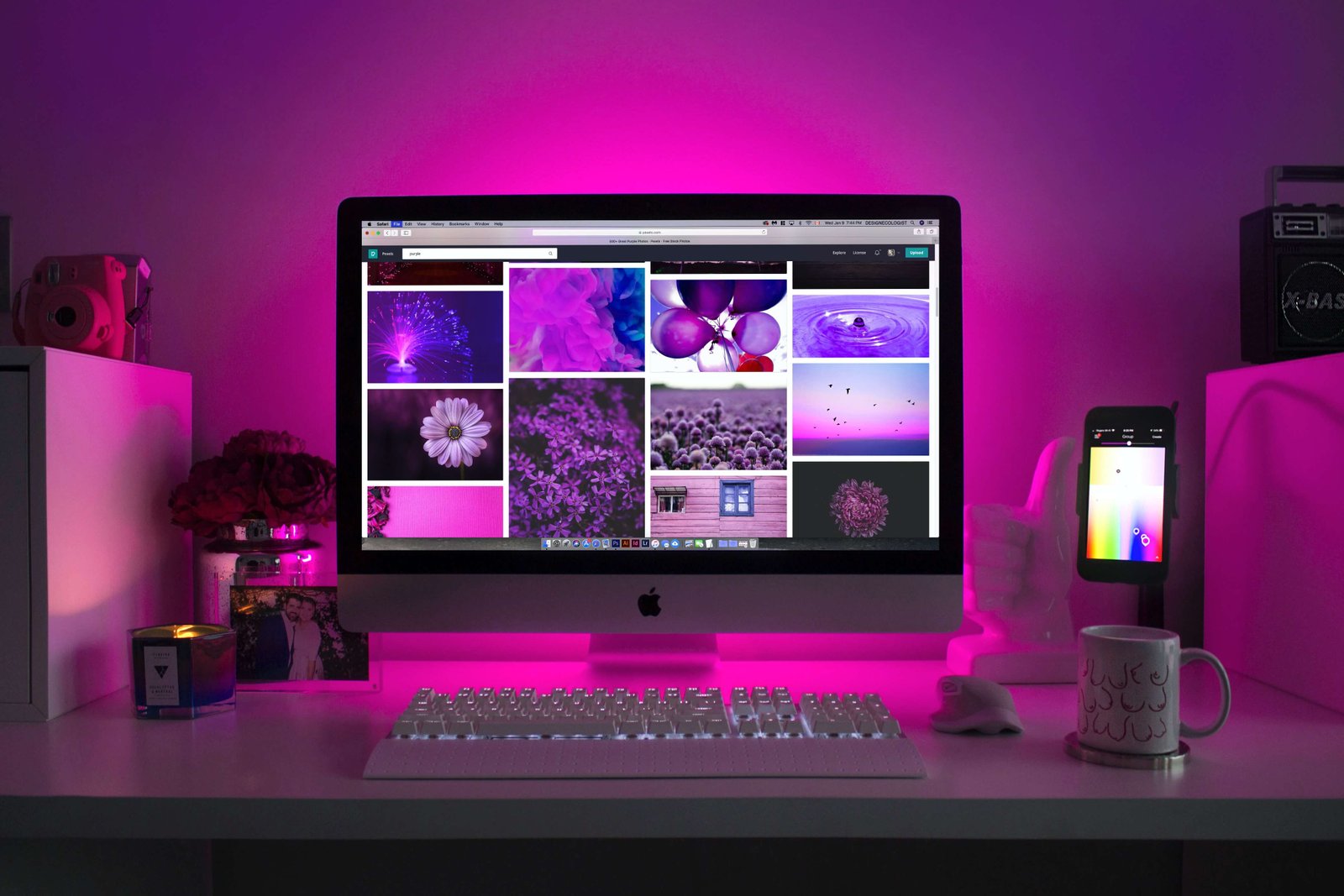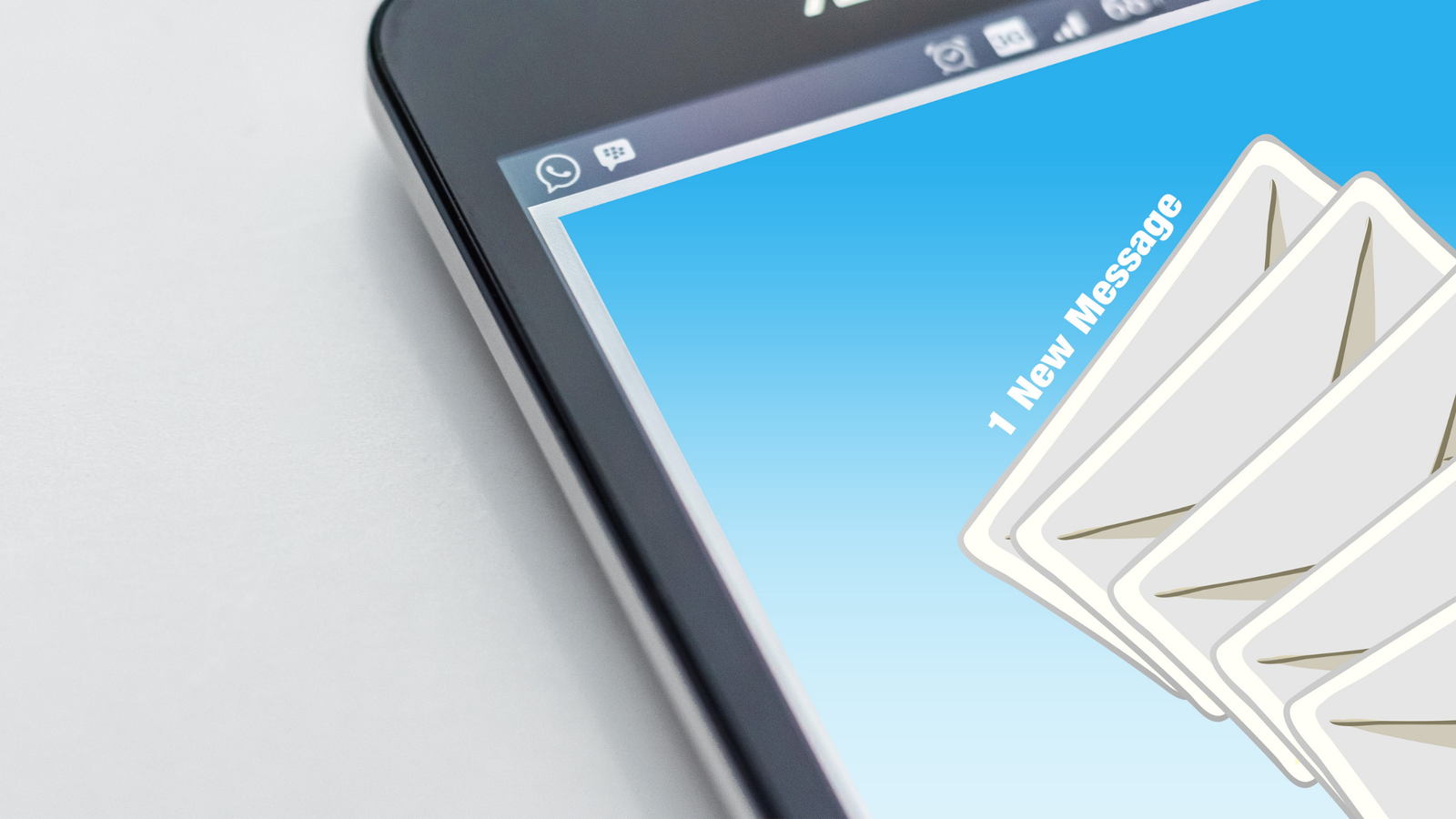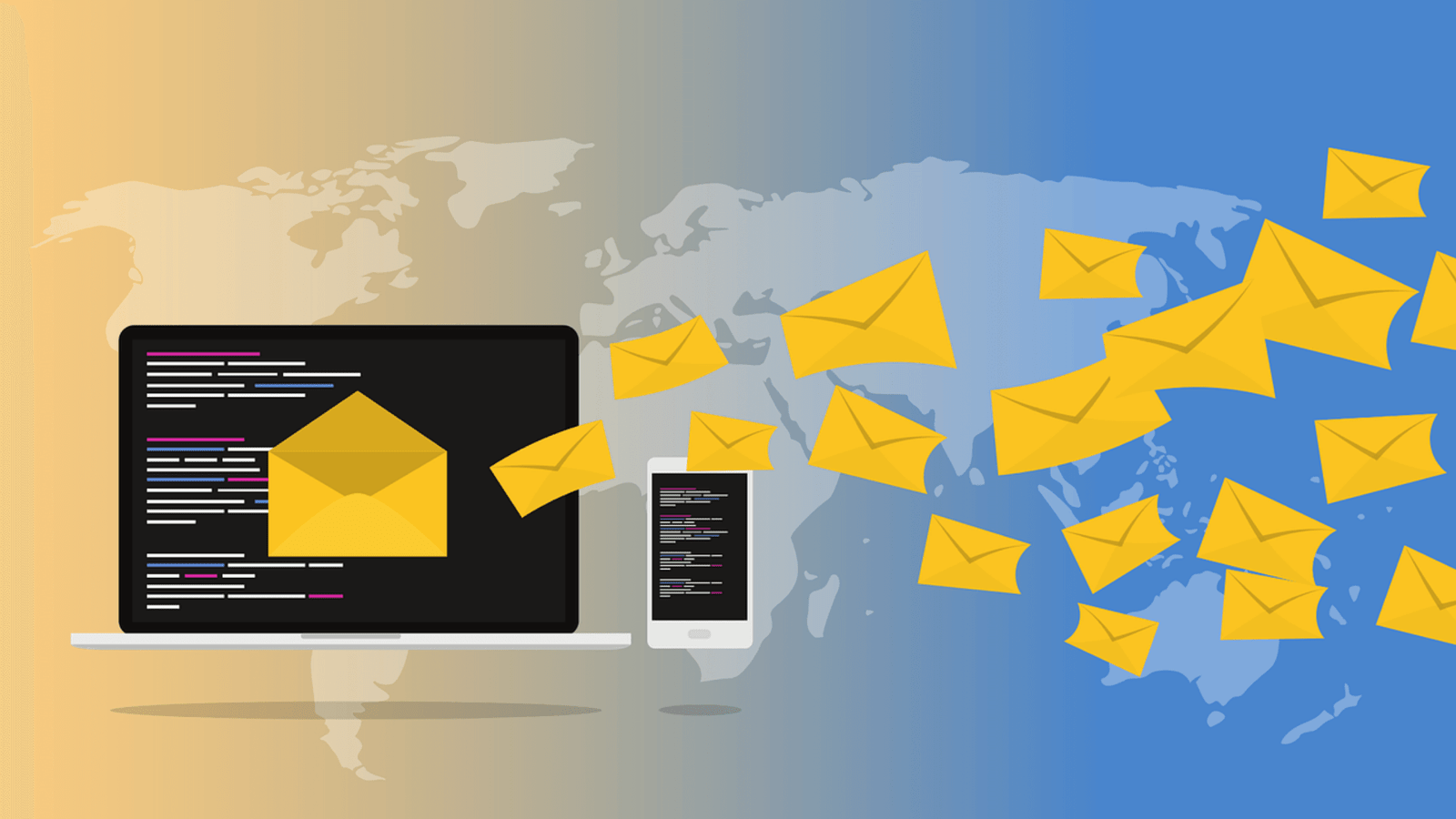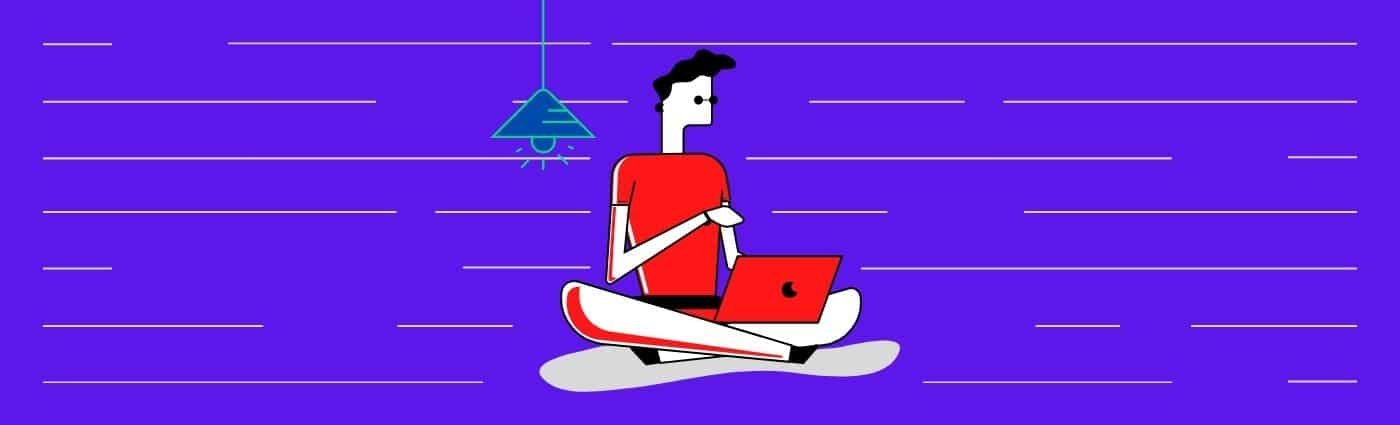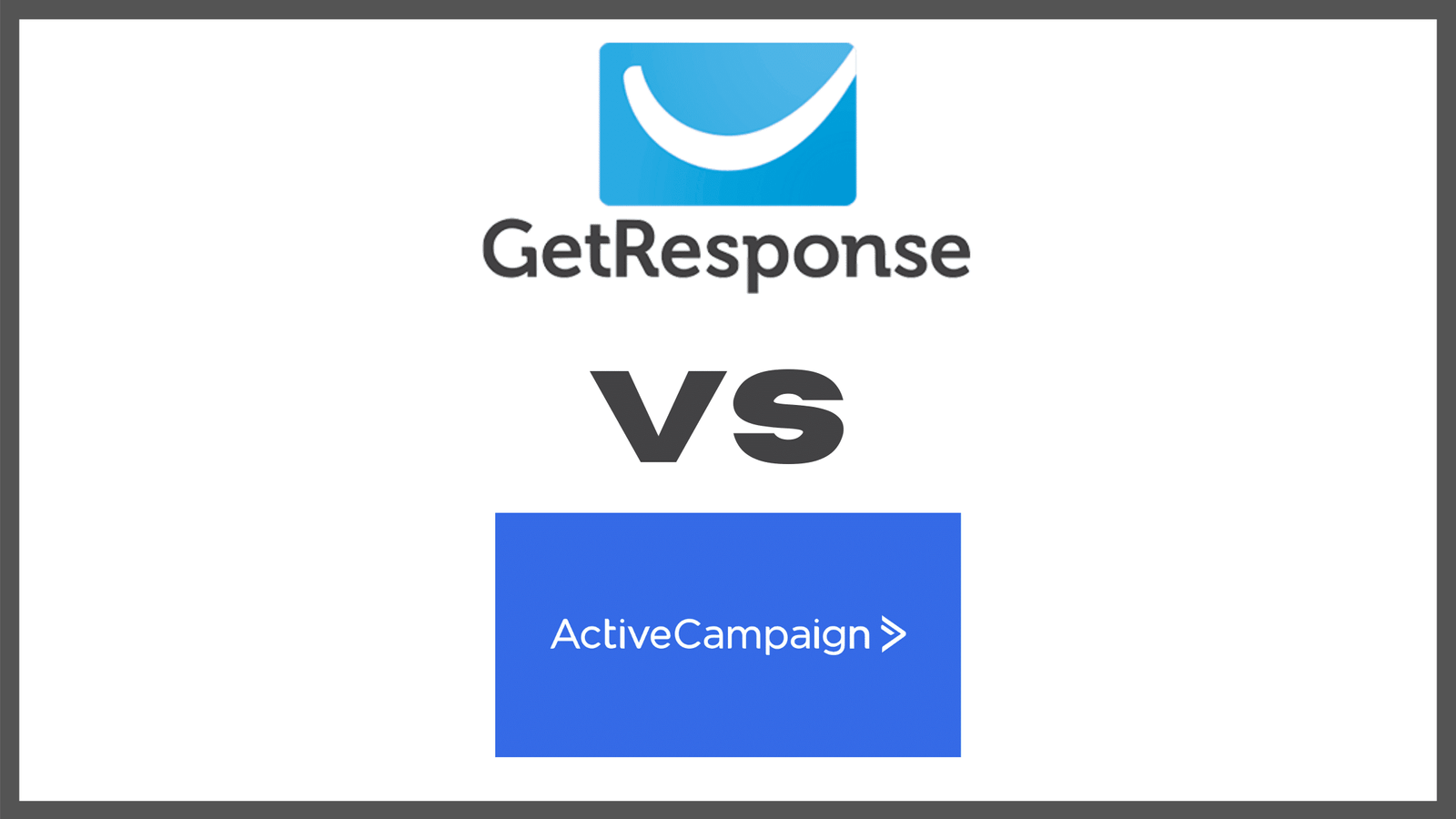If you’re looking to transfer your domain from AWS to BlueHost, you’ll need a simple to use, technical guide to guide you through the process. Find below, a series of steps to guide you through the process as you transfer your domain names.
Should you require more information, you may reach out to your AWS hosting service and the BlueHost service for more information. In addition, while the domain transfer process can be esoteric at times, you should know that with BlueHost, the process has been made as simple and straightforward as possible.
How To Transfer Your Domain From AWS To BlueHost

- Once you’re in the AWS management console, you should navigate to the registered domains tab.
- Choose the name of the domain that you want to transfer to another registrar.
- Confirm the status of the domain name to see if it can be transferred. If you find any of the following values on the domain transfer status, it isn’t possible to transfer your domain.
- pendingDelete
- pendingTransfer
- redemptionPeriod
- clientTransferProhibited
- serverTransferProhibited
- Confirm the status of transfer lock and if it is, disable it. Save your updates before you shift tabs.
- Retrieve the authorization code from your domain name page tab and select code. Once that’s done, take notes as you’ll be required to provide this information later.
- Navigate to the hosted zones tab and select your domain name (it’s the same as the hosted zones)
- Take note of the settings for all your records and for services that are specific to AWS, you’ll need to confer with your hosts on how those services can be replicated for you.
- Confirm with your BlueHost support team on how to achieve the following so as to complete the transfer process:
- Create a Hosted Zone
- Create records that reproduce the functionality of your route 53 records
- Get the new servers from your new DNS service (BlueHost)
- Request domain transfer from your new registrar and enter the authorization code you retrieved in step 5.
- A confirmation email will be sent to you by AWS Route 53 and the following steps will be executed based on your actions.
- If you don’t respond to the email, the transfer happens automatically on the specified date
- If you want to fast-track or cancel the transfer, select the applicable link in the email
- Should there be any issues with your transfer process, you should contact the customer support teams at either AWS to BlueHost depending on the source of the problem.
How To Transfer Your Domain From AWS to BlueHost: What to do in BlueHost
As soon as you’re done with the process on AWS route 53, you’ll need to complete a few steps in BlueHost before your domain can be successfully transferred to BlueHost.
Find below, a simple set of instructions to help you through the process. Note that slight differences exist due to the particulars of your subscription (either Legacy or Rock). If you have any trouble, you’ll find a wide variety of solutions on the internet once you search.
- Log into your cPanel on your BlueHost hosting service, navigate to the “transfer” section and click on it.
- Enter your domain name details without the “www” appended so – xyz.com NOT www.xyz.com and enter your authorization code.
- Enter your domain name details without the “www” appended so – xyz.com NOT www.xyz.com and enter your authorization code.
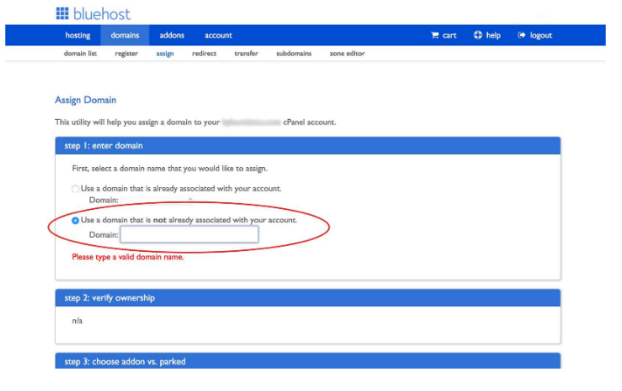
- You’ll be sent a 2FA verification code and should you have any trouble with this, check your admin email settings if you’re having trouble with the verification code
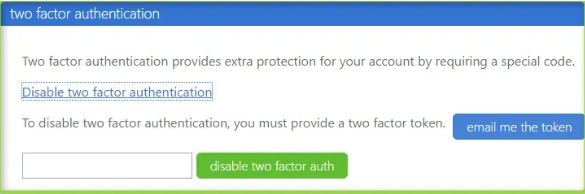
- Change the nameservers to reflect your new host if you missed that step earlier
- Make the payment and enjoy!
Conclusion
If you’re looking to transfer your domain name from AWS route 53 to BlueHost, things can become complicated very quickly. The sections above are a guiding document to the process.You should note that cPanel’s, dashboards and hosting services are constantly evolving and so, at the time of your use, there may be material differences in UI/UX or process and should this be the case, reach out to the customer service team(s) at AWS and BlueHost and leave a comment and we’ll make all the necessary changes as soon as possible. If you’re in the process of hosting your digital assets on BlueHost and are trying to learn more about how it’s holding company works, click here.