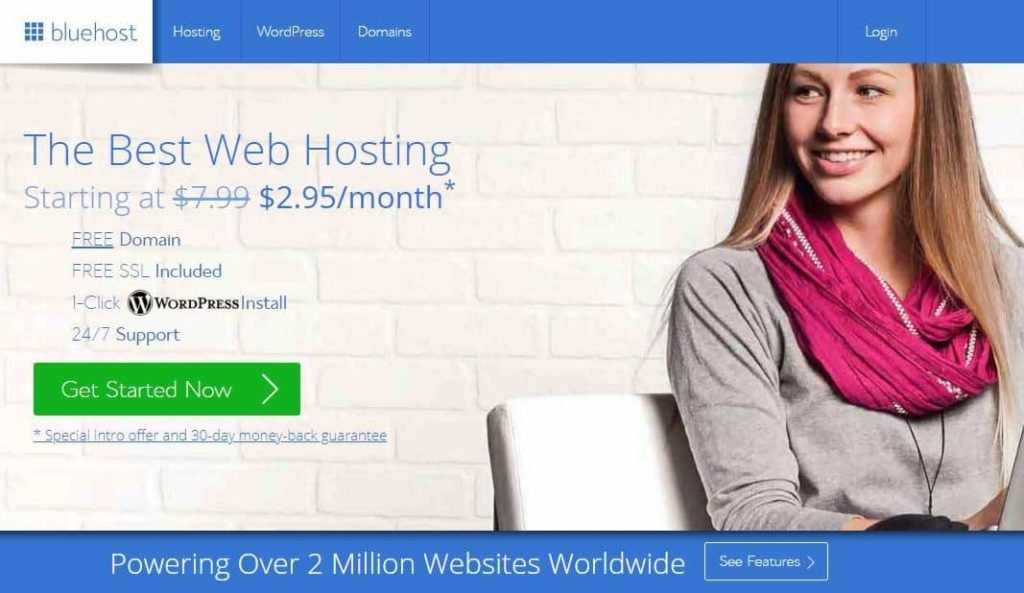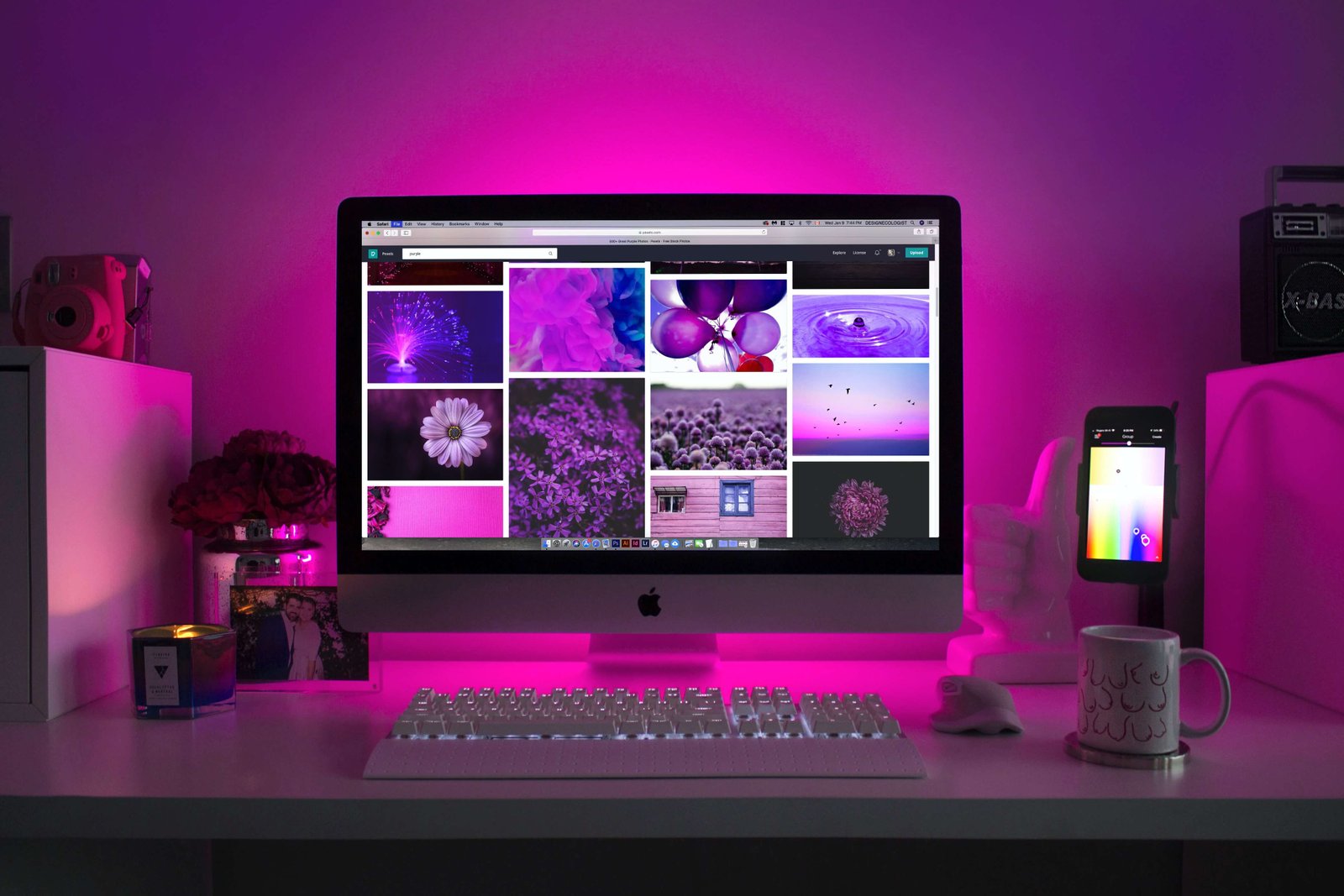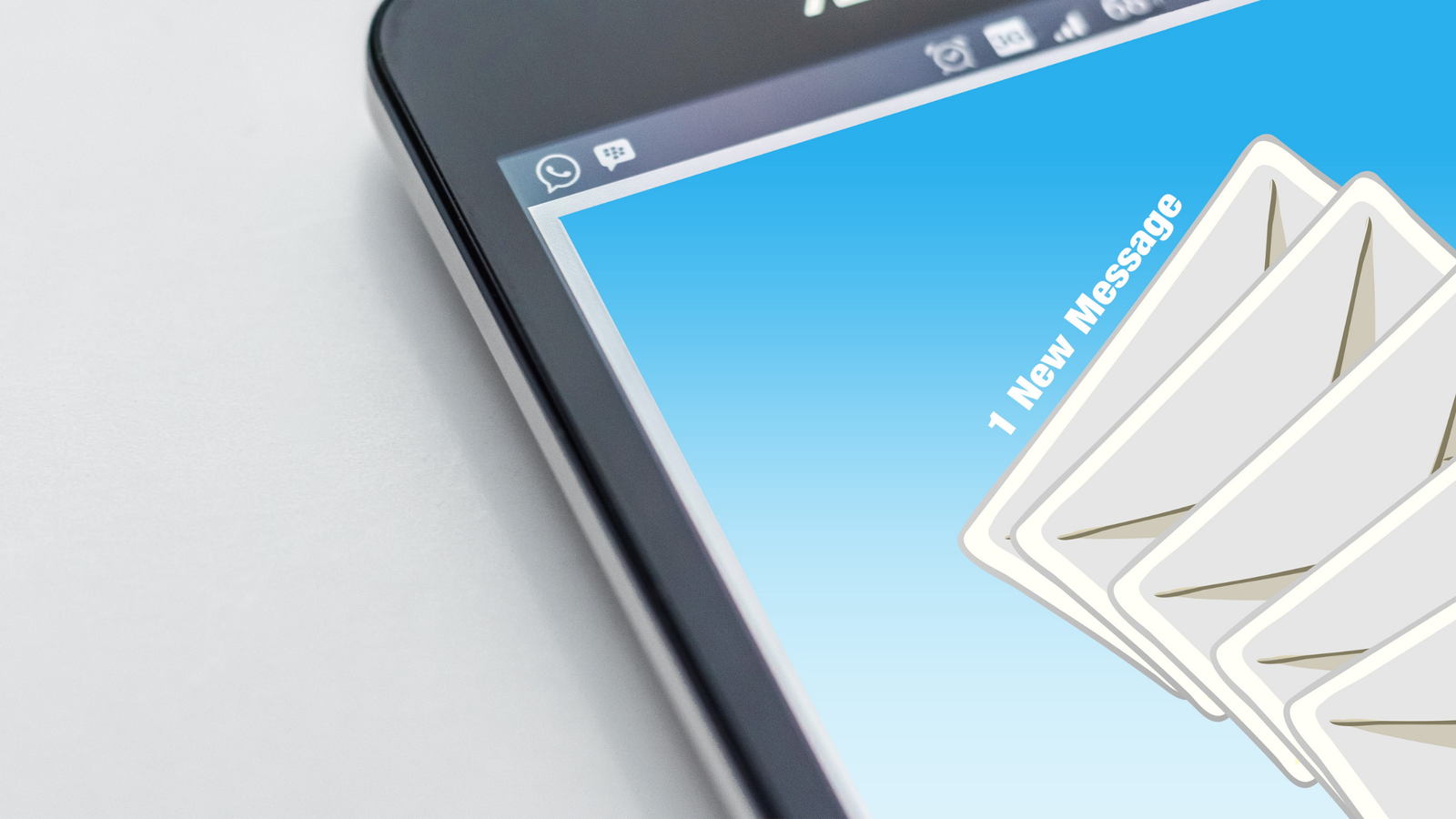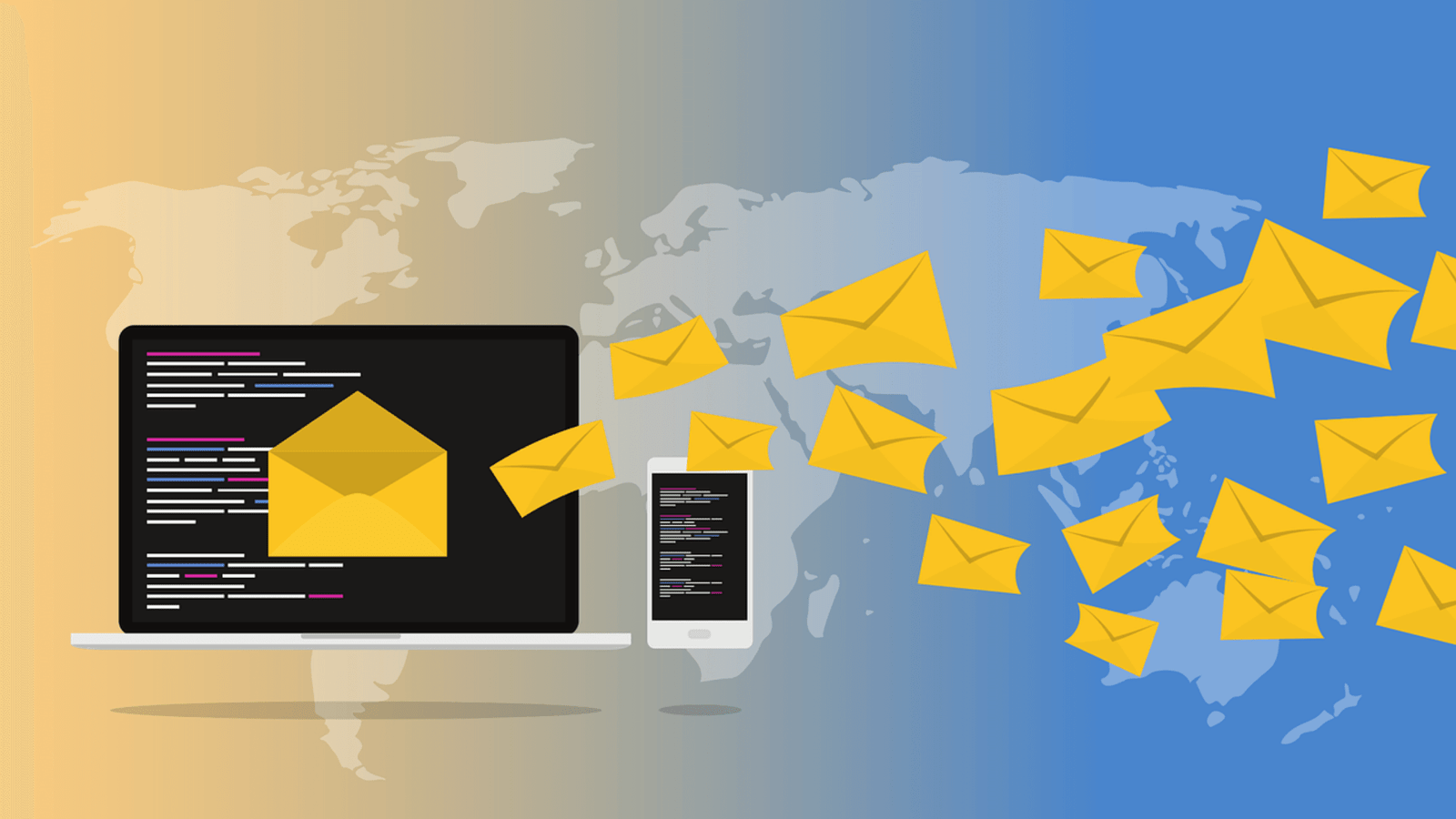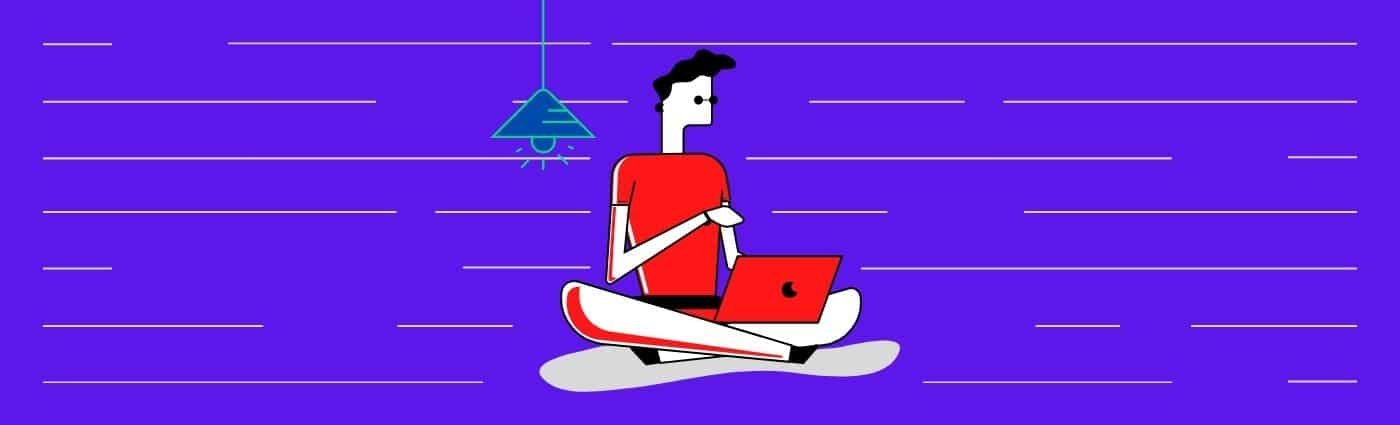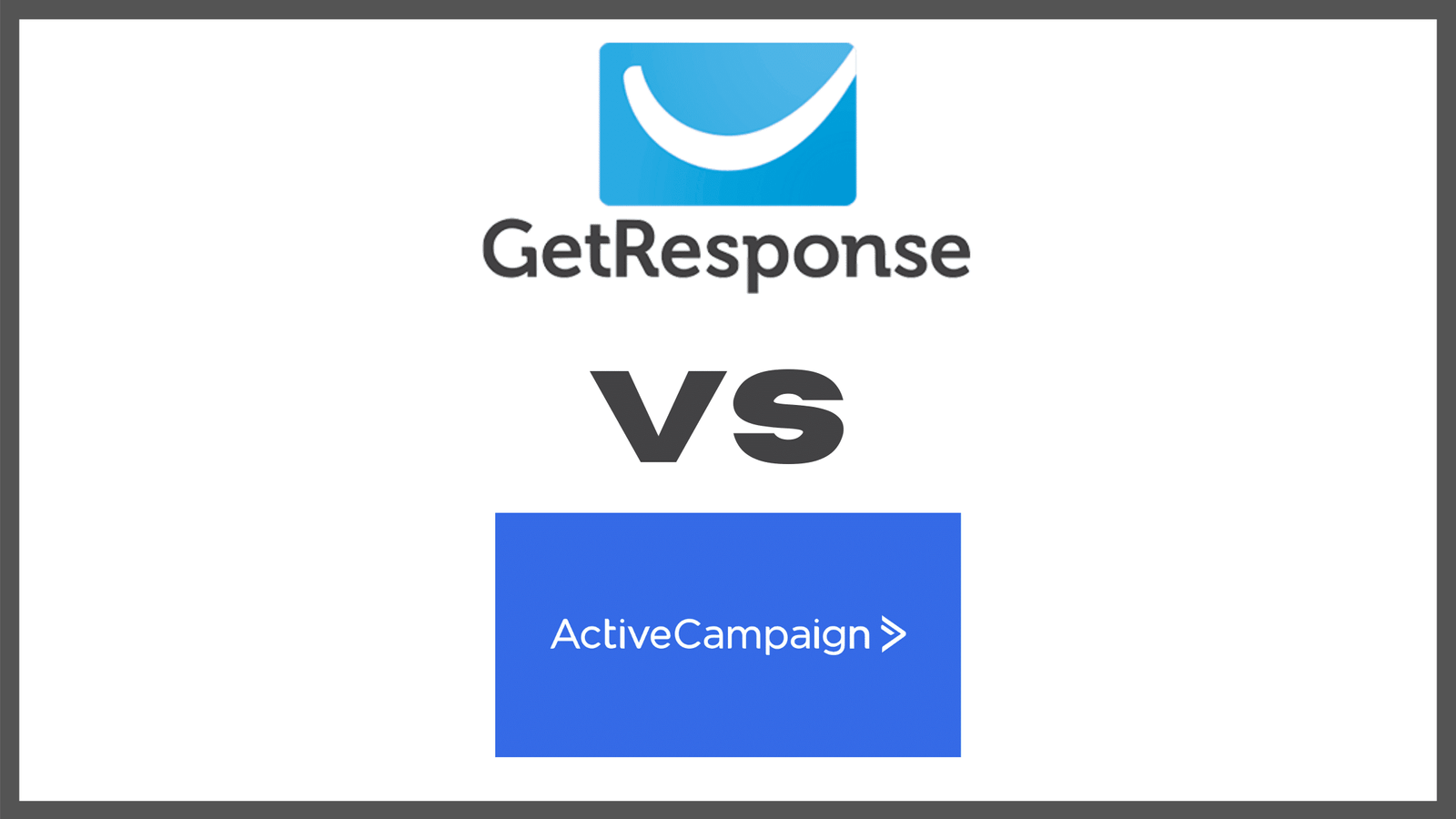Table of Contents
- Confirm transfer conventions on your preferred domain registrar
- Change your name-servers to the recipient domain registrar
- Re-confirm the email on your address file on WordPress
- Disable privacy settings
- Follow simple four (4) step process to receive authorization code
- Enjoy
Confirm the transfer conventions on your preferred domain registrar
While this might be a little late, it is still important to note before you begin the process; Not all Hosting companies allow domain transfers away. If you’re stuck with this problem, it’s unlikely it will go away.
However, if you’re new to this path and want some guidance, a simple google search with the words “Transfer domain away from xyz” (xyz = hosting company) will provide some information.
Hosting companies are usually not eager to disclose this information, and relegate it to the fine print so you may well have a bit of digging to do as you look to move away to Bluehost.
For current WordPress users, they offer a pretty robust set of transfer options that you can benefit from.
Change Name-Servers to the Bluehost domain registrar
If you’re looking to move you should look to change the name server on WordPress to reflect your preferred registrar. You can accomplish this in a few simple steps;
- Go to your Domains page on WordPress – you can find it by navigating as follows; (My Sites → Manage → Domains)
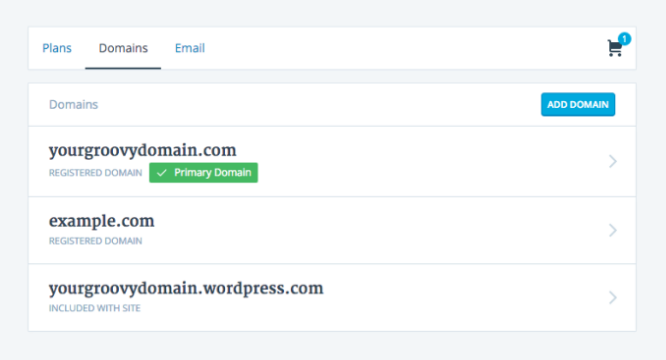
- Next, select the domain you want to edit by clicking on it
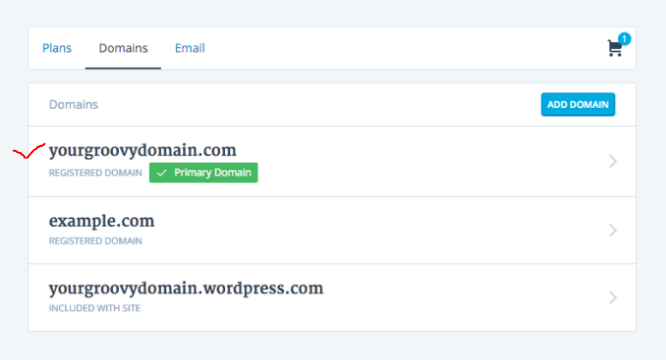
- Next, in a drop-down menu you’ll find a selection tagged “Change Your Name Servers & DNS Records”
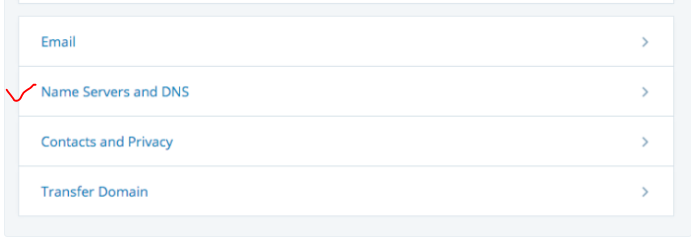
- Disable the default setting which is – to use WordPress servers, and enter the following –
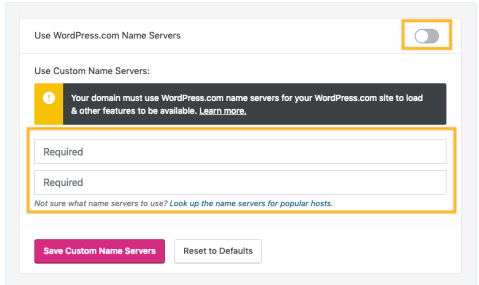
- ns1.bluehost.com
- ns2.bluehost.com
- Select the “save custom name servers button”
Re-confirm your email on WordPress address file to make authorization as simple as possible
In doing this, it might be wise to avoid using domain-based emails as a lot of the infrastructure might be affected during the transfer. However, a regular xyz@gmail.com address will suffice.
You need to ensure that you get this right as WordPress will send an authorization code for the transfer to this email as soon as you’ve begun the process. To change your email address on WordPress, follow the following process
- Log into your Cpanel dashboard
- Navigate to the button tagged “General”
- You’ll find an updated list of your details including your email
- Enter a new email and save that action
- Click in again just to double-check that your change was registered
- Enjoy.
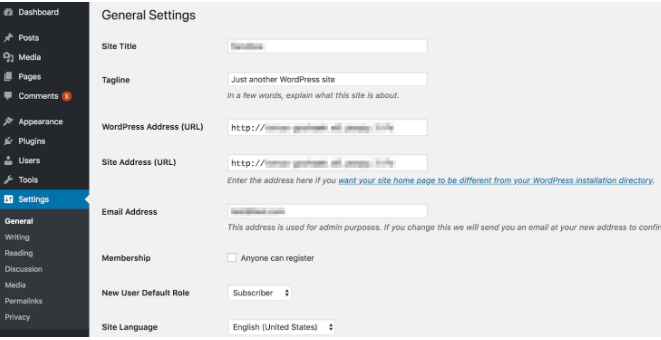
Disable privacy settings –
If your privacy settings don’t change, your transfer cannot be initialized. This is partly because this setting makes you invisible on the WHOIS database but also because the folks at Bluehost need this information to know where your authorization codes need to go. Disable privacy settings by following the steps below;
- As usual, log into your cPanel dashboard
- Next, go to the tab on the right hand side tagged “settings”
- Click on it and select the sub-tag “domains”
- You’ll find your domain right there
- Click on it and also on the button tagged “Cancel Private Whois”
- Confirm
- Enjoy.
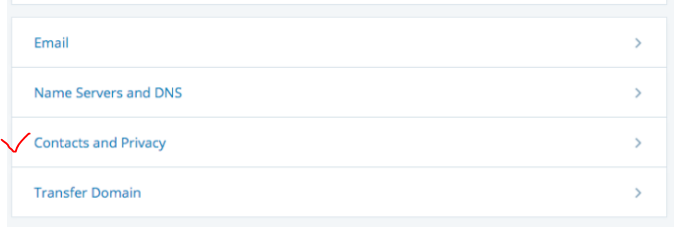
Request, and receive your domain transfer authorization code –
To complete this process, you’ll have to request that your domain be transferred to a different registrar. Complete this objective in the following steps;
- Navigate to domains
- Select domain management
- Select the domain in question
- A list of options will be displayed – select “transfer to another registrar”
- Click on the button that says “Update settings and continue”
- Your authorization codes will be transferred to your registered admin email address in a short period
- Enjoy
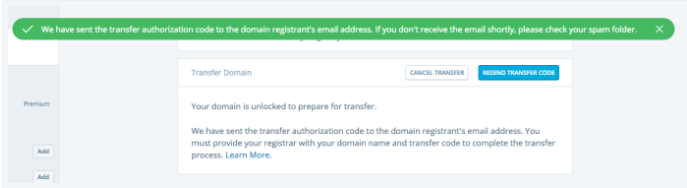
Bluehost - What you need to do on Bluehost when transferring your domain from WordPress
Follow the following steps to complete the domain transfer process on Bluehost;
- Log into the Domain Manager by navigating to the tab tagged “domain” and then to the button in the sub menu tagged “Transfer
- Fill in your domain as follows- xyz.com NOT www.xyz.com
- Enter the authorization code you received to your email earlier and click the tag “Continue”
- 2FA codes will be sent to your email – enter them and proceed
- If you hadn’t already done this, change your nameservers, and set other preferences based on your requirements.
- Click to cart, and pay and Enjoy.
Conclusion
As you initialize this process, note the following;
- Name servers are responsible for routing traffic from your domain to the host server
- Once the transfer is initiated, there’s no way to make DNS changes such as this.
- There’s a sixty (60) day time lapse that must be complete between each domain transfer and (or) re-registration.
If you’re new blogging, it might be wise to get to grips with the YouTube monetization. Learn all you need to know here.