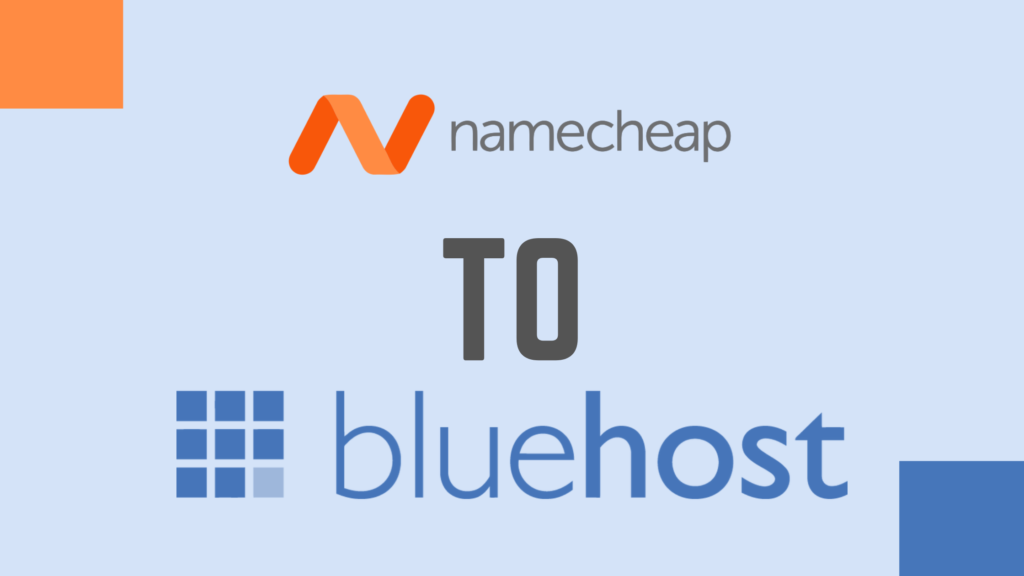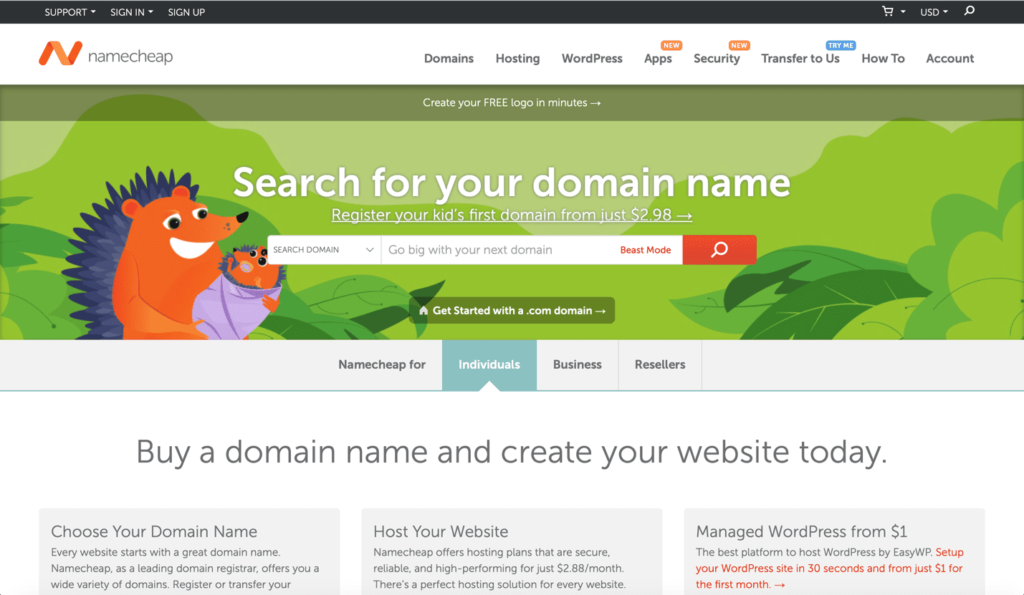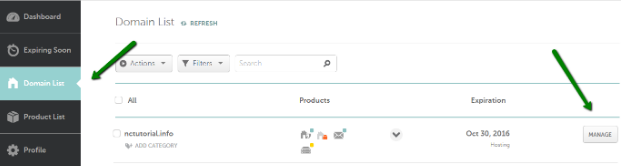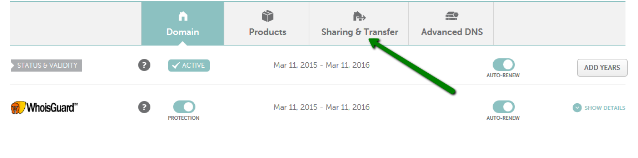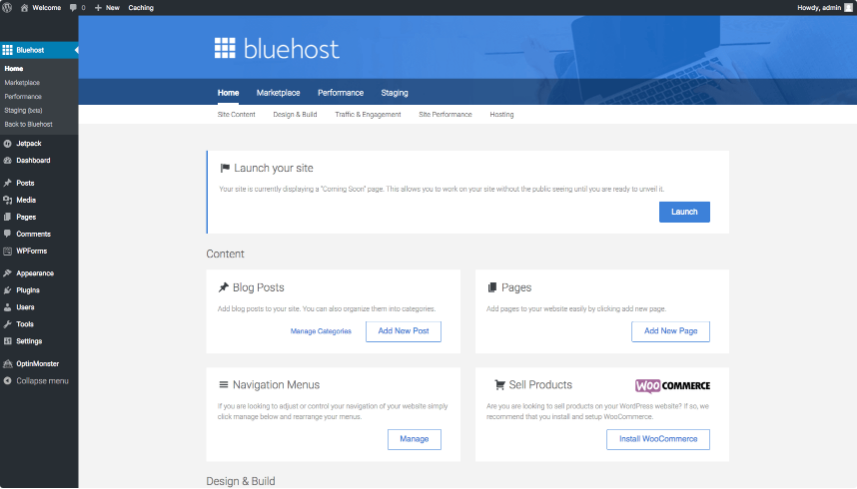Maintaining your domain registration and hosting services within the same company allows you to manage both services with only one login password, making it easier and safer to stay on top of everything related to your website.
BlueHost is one of the most significant players in hosting services and it’s no wonder you’re looking to benefit from its long history of trustworthy and excellent service provision.
If you’re looking for a better option than Namecheap to scale up your digital resources, and have decided that BlueHost is it, you should know that it’s a fairly straightforward process. The sections below are dedicated to helping you navigate each and every click the right way for a successful outcome.
Key Guidelines - Namecheap to BlueHost transfer
- The domain name was registered for the first time more than 60 days ago.
- The domain was not transferred between registrars within the last 60 days;
- There are more than 15 days until the domain name’s expiration date.
- The domain is “Unlocked” for transfer (“Registrar Lock” is disabled).
- The domain name has an extension that BlueHost is able to register.
After that, you should confirm your Contact Information because they are going to use the email address to send you important information about the transfer. This process should also remove any WhoisGuard Protection you might have for your domain.
To remove WhoisGuard and update your contact information:
- Log into your NameCheap Manage Domains section.
- Click on the domain name you wish to be transferred.
- The Modify Domain screen will appear. If your WhoisGuard status is Enabled, click on the Disable WhoisGuard link.
- The Disable WhoisGuard screen will appear. Click the check-box for Disable WhoisGuard protection.
- In the Administrative Contact section, update your admin email address, if required, and then click Save Changes at the bottom.
How To Transfer Your Domain From Namecheap to BlueHost
- Unlock your Domain Name
By default, all domains registered with NameCheap are placed in Registrar Lock. Domain locking prevents unauthorized transfers (hijacking) of your domain. Before a domain name transfer is requested, the lock must be removed. To unlock your domain name with NameCheap you should:
- Log into your Namecheap Manage Domains section.
Click on the domain name you wish to be transferred and select the Manage button tab on the right.
- You will then be transferred to the Nameservers section, select the Sharing & transfers tab.
Obtain the Authorization Code for your transfer from Namecheap to BlueHost
Get an authorization code (also known as an EPP code or transfer key), if required, from Namecheap by:
- Firstly, unlock the domain by clicking on the ‘Unlock’ radio button
- Then click on the Auth Code button towards the right of the unlock button.
- This code will be sent to the Registrant email address
- In the form that appears enter the domain name to be transferred and your account password to authenticate yourself.
- The authorization code will be sent to the Admin email address.
Once the domain name transfer is requested, you will shortly receive a confirmation email to approve it.
Allow up to 24 hours for our system to recognize the change in status.
You will receive an email from Namecheap once the transfer is complete. If you have not received the confirmation email in seven days time, you should contact us to inquire about your transfer status.
Order a Domain Name Transfer from Namecheap to BlueHost
- Now log in to your BlueHost cPanel account and click domains at the top.
- Click the domains tab on your cPanel.
- Click on the scroll-down tab that says “Transfer”
- Enter your domain name without the www at the front, such as i-am-a-test.com, in the text box
- Enter Authorization code
- Your admin will be sent a verification code as part of 2FA process
- If you’ve not changed your nameservers, you may change them at this point.
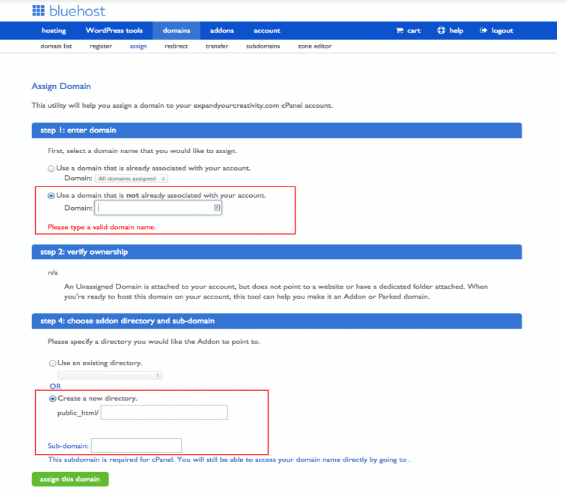
Conclusion
You’re all set. You’ll find a new directory for your new domain in the public_html directory of your BlueHost account. This is the root directory of your website.
If you run into any difficulty during any stage of the process, don’t hesitate to reach out to Namecheap, or BlueHost for any clarifications.
If you or anyone you know is looking for a simple guide to move domains from Squarespace to GoDaddy, click here to learn more.