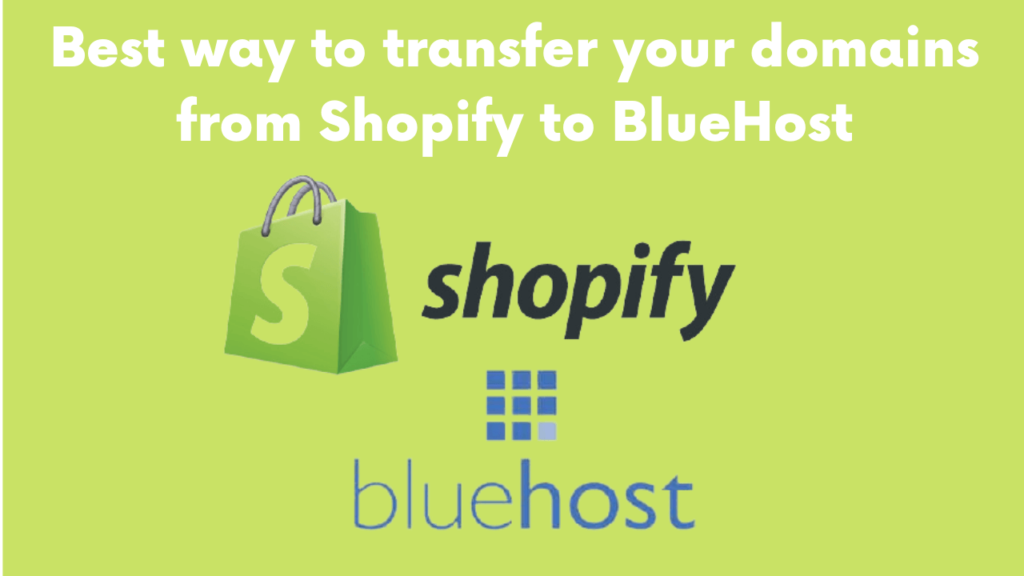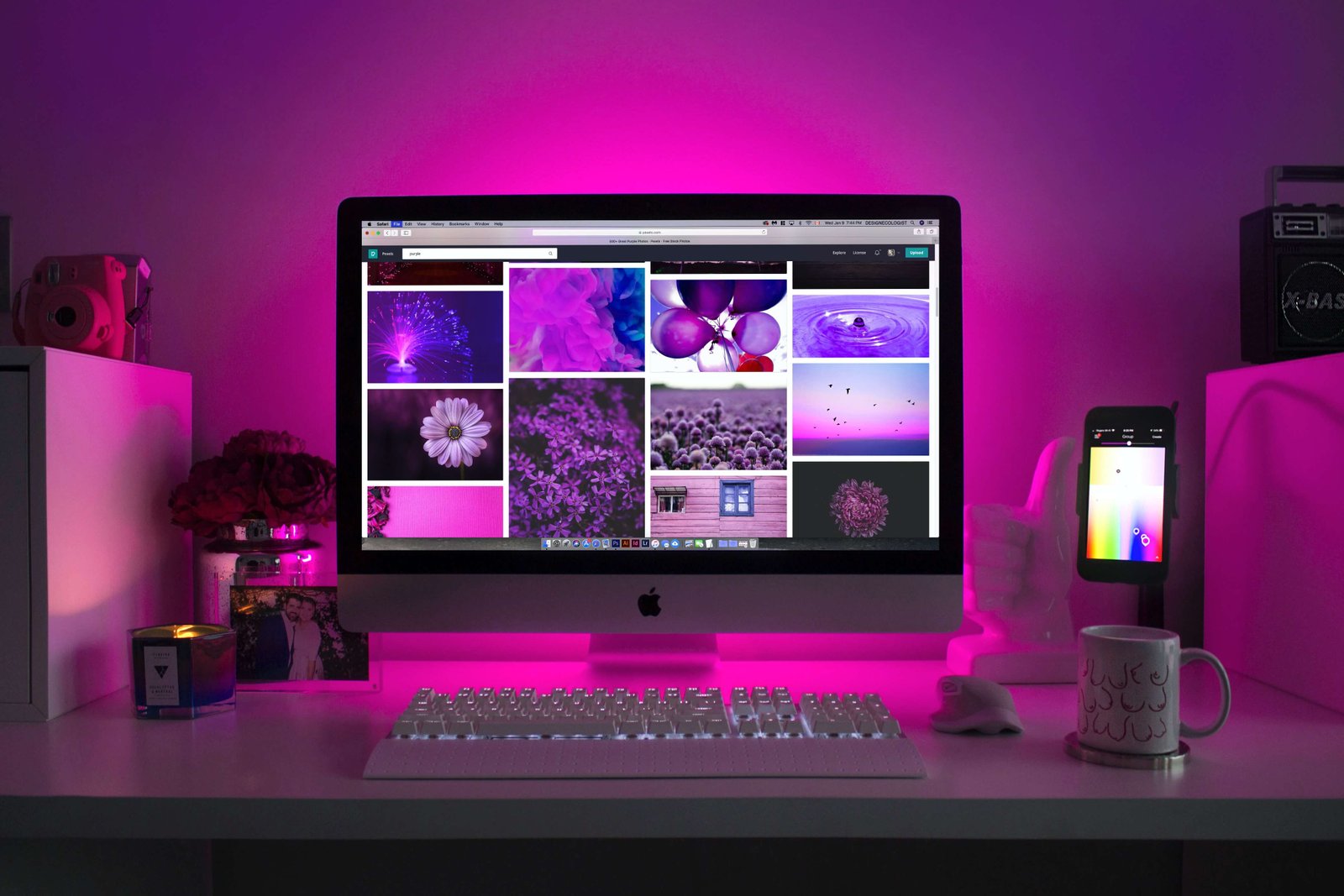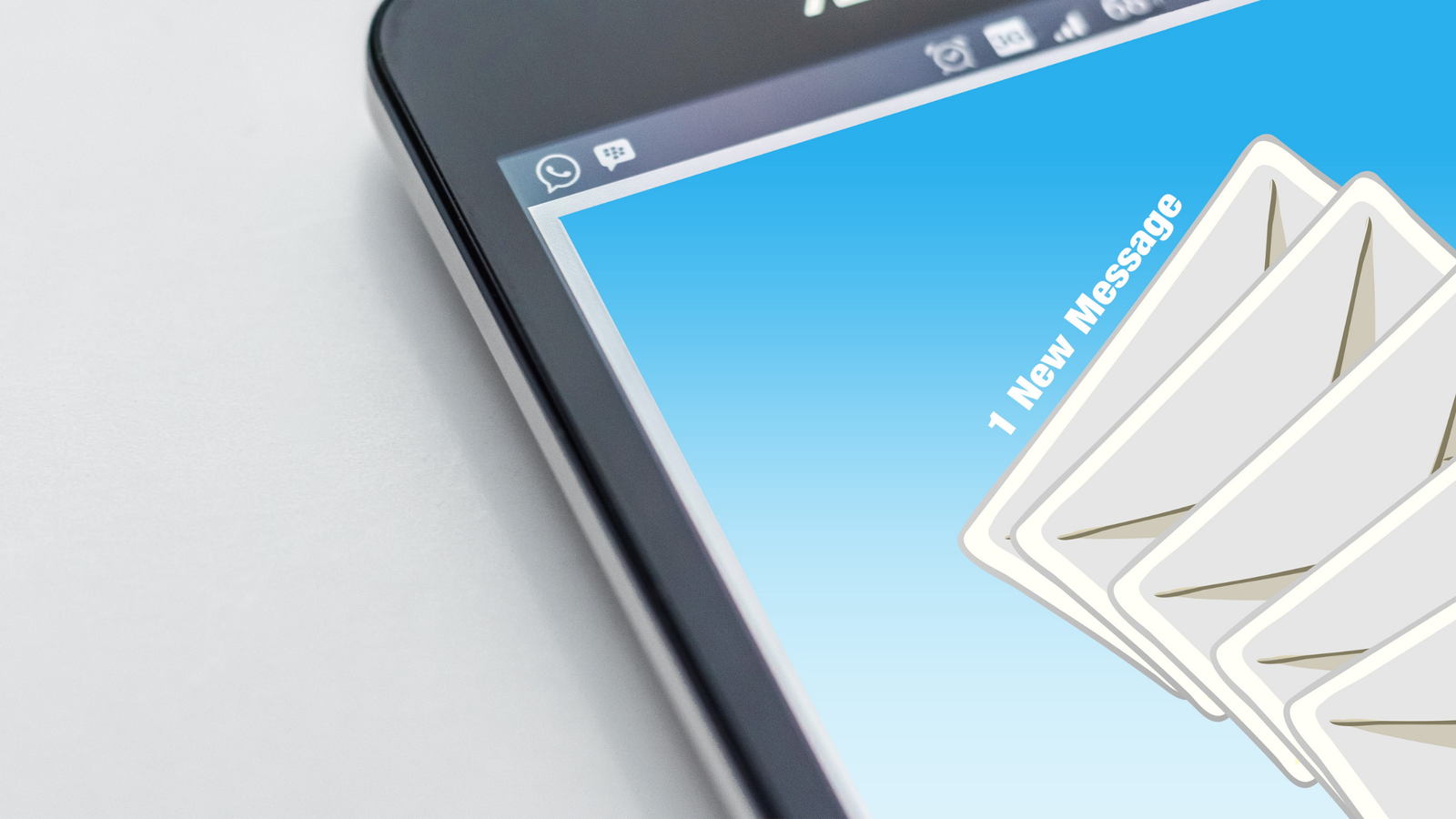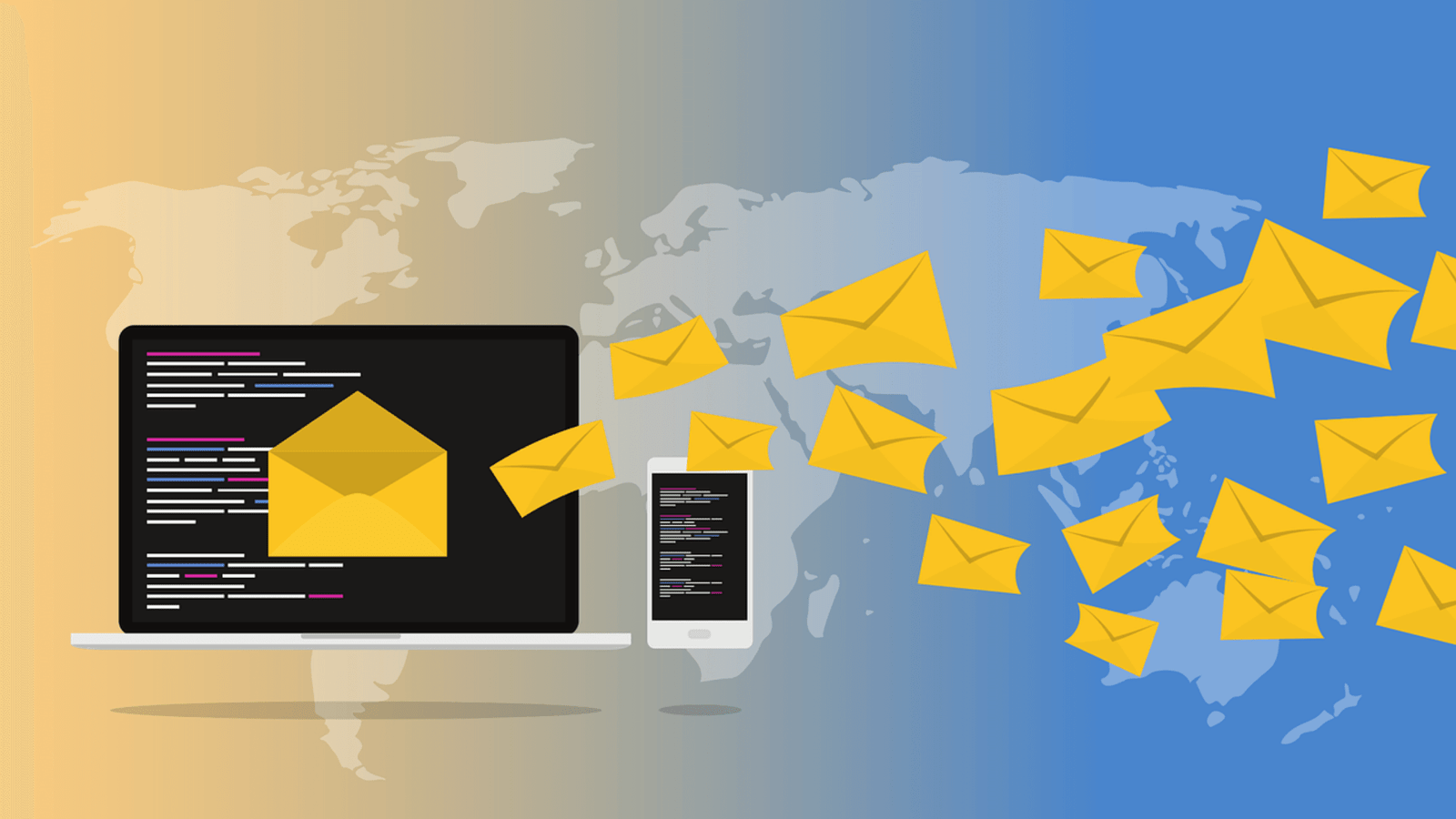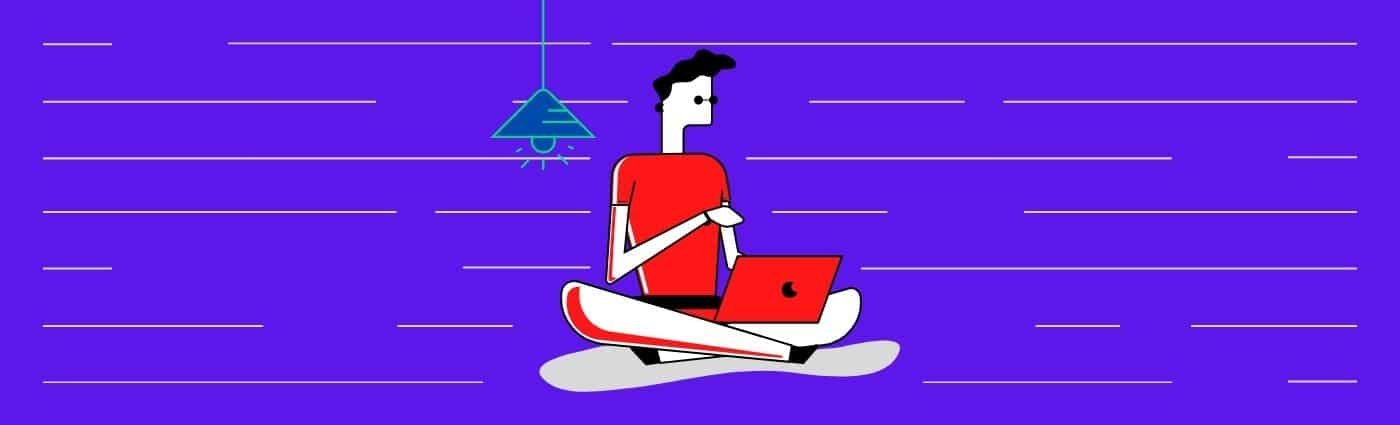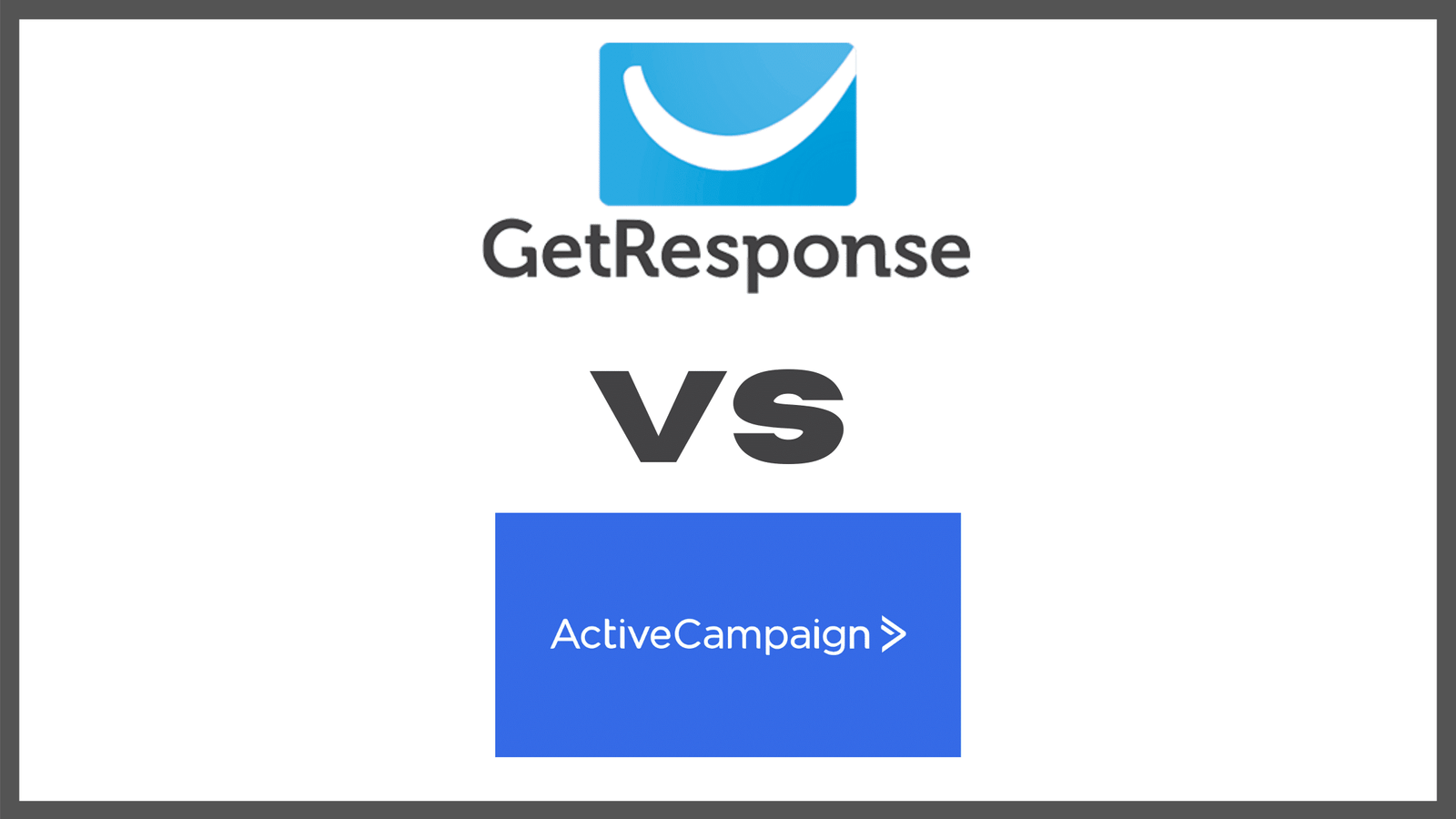Shopify is an ecommerce platform that lets people set up an online store and sell products to interested customers on the internet. The company came into existence due to sales “hitch” when the founder, Tobi Lutke, found it incredibly difficult to sell his products online without solid ecommerce platform platform support.
Today, Shopify is one of the leading ecommerce websites in the world and serves businesses of all kinds from large multinationals to small mom and pop stores. It’s able to achieve this due to a depth of features that competing platforms have failed to replicate with any success.
How to transfer BlueHost domain to Shopify
Once you’re all logged in to your BlueHost domain, the first and most important thing to do if you’re looking to connect your domain to a Shopify store is to connect your existing domain option. To do this, follow the steps below;
- Click on domains within the Shopify dashboard
- Click tab that says “connect existing domain” in the domains section
- Enter your domain in the provided space
Next you’ll need to click on the verify connection button which will be displayed to you as soon as the process above is completed. Once you do this, a message like the one will be displayed showing a few error messages that you’ll need to clear;
To clear the error messages, log into the BlueHost domain cPanel > DNS Management > enter the value for “A” as stated in the error message by pointing your BlueHost domain nameservers to the aforementioned IP address. Click on edit to change the value to that in the earlier step
Next, enter the CNAME alias – CNAMES are useful for domain aliasing and verification for email authentication. To complete this part, input the CNAME value as stated in the error message above – which is the ‘url’ of your online store. Once you’ve entered your BlueHost domain name in the provided field, save changes.
In entering your CNAME alias host name, make sure to add www.xyz.com while the A alias host name will be xyz.com depending on the specifics of your website.
Once you’re ready, re-do the process from the first step to the present one and you should get a display message similar to the one above. Once you do, you’ve successfully connected your BlueHost domain to a Shopify store.
Conclusion
Although this process can be somewhat complicated, it can also be simple and stress free once you understand and follow all the steps without any errors.
However, these platforms are constantly changing and new issues/bugs or glitches may occur. When you encounter these, make sure to reach out to the customer service team at Shopify and they’ll be happy to help you resolve whatever problems you have.
You should understand that cPanels, dashboards and other digital services are constantly under construction. To this end, there may be a few differences in process or outcome. Should this be the case, you may leave a comment and check out other authoritative sources to complement what you learn here while you’re at it.
If you’re about to build your website, you’ll need to implement great design. click here to see how you can achieve this in BlueHost.